This information is from HP Tuners Help Manual found here: VCM Suite User Guide
1. Connect your HP Tuners interface device to a laptop with VCM Suite installed. Then, connect the device to the vehicle's OBD-II diagnostic port. See Connecting to a Vehicle for more information.
2. If VCM Scanner is open, close it before proceeding.
3. Open VCM Editor.
4. If a tune file is open, close it by selecting File > Close in the menu bar.
5. Turn the vehicle ignition to the ON (or RUN) position, but do not start the engine.
6. Make sure the doors are closed and all accessories are turned off.
CAUTION: Do not use any vehicle accessories, including the door locking mechanism, while the vehicle is being read.
7. In VCM Editor, select Flash > Read Vehicle.

8. The Vehicle Reader window appears. Wait 10 to 15 seconds.
9. Click the Read button.
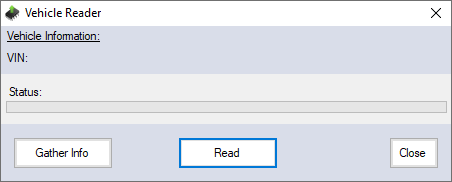
10. Allow VCM Editor to read the vehicle controllers until the status bar indicates the read is complete.
NOTE: During the read, the instrument panel may briefly display all sorts of indicators and error messages and some accessories may appear to turn on and off randomly. This is normal.
12. The file will automatically open in VCM Editor.
13. If this is the initial read of the stock controller, we strongly recommend that you save (and backup) the file before any modifications are made. You may wish to restore your vehicle to the stock tune at a later date.
